MODULE 6
Module 6 Lab
In this module we were given data that was provided and collected originally by a group called PRISM that is located in Oregon State University. The program began collecting precipitation and temperature data within the boundaries of Washington in 1981 and ended the data collection in 2010. After compiling this 30-year span of annual averages, they were able to average out all of the rainfall for those 30 years in order to understand where the least and most rainfall naturally occurs in the state of Washington.
However, this data needed some work done to it in order to portray in such a manner as shown above.
Normally when creating a map based on points, lines, or polygons, you would be working with vector data. In this module our featured data set was a raster dataset, which is an image.
Classifying raster datasets is a little different than classifying and symbolizing vector data.
Symbolizing raster data can be tricky because there isn't a class with ordinal values to base the color scheme on. Instead the data is already present with a stretched color symbolization (Continuous tone).
ArcGIS Pro has a fairly comprehensive list of color ramps and color schemes to choose from, including a color scheme designed for precipitation. This is the same kind of color scheme that many weather news networks use, Dark red often represent very violent and tumultuous weather conditions and severe thunderstorms, however, for this map, I felt that the red and orange hues portrayed a sense of barren, or dryness to the contoured areas.
Since this map isn't attempting to reflect severe weather conditions but rather precipitation levels in inches I went the other direction.
Since this map isn't attempting to reflect severe weather conditions but rather precipitation levels in inches I went the other direction.
Green, Dark green, and blue, can often represent very fertile areas or very wet / damp areas. So by picking a color scheme like this would help the viewer recognize that the greenest and most blue shaded areas would be the wettest while orange and red mean dry, with little to no rain.
To jump back to the method by which this data was collected, the PRISM group at Washington State University designed an analytical modeling program that used point data along with an underlying grid (something like a Digital Elevation Model DEM) to generate gridded estimates of monthly and annual precipitation and temperate along with some other climatic parameters. This information can be found within the metadata code that was also provided by UWF and the course instructor for us to review.
The last thing I will mention in this blog was the hill-shade portion of the lab.
In step 2. sub-step 4, subsection e. I had problems with working through this step.
In the instructions Subsection E, I was instructed to select the Dynamic Range Adjustment (DRA) from the rendering group under the Appearance tab. However the only tool that mentioned DRA was not found in the appearance tab as that tab did not exist. Instead I found a tool called DRA that didn't bring up any other windows or panes when pressed. I noticed that someone else in the discussion board had a similar issue with the top ribbon of the program not exactly matching the lab instruction's description in the steps.
The next problem I ran into was when I was adjusting the continuous color scheme for the hill-shade effect in the symbology pane when the Color Scheme Editor popped up.
At first I couldn't figure out what exactly I was meant to do when changing the color (HEX#), Transparency %, and position % because the instructions did not mention that at the top of the Color Scheme Editor there is a small (ADD) button in the form of a plus sign. I kept closing the color scheme editor after changing all adjustments called for in the Lab instructions.
I eventually after almost an hour of starting from scratch thinking that I had inadvertently missed a step upstream from where I was at when reaching the color scheme editor, I just started randomly clicking around until I noticed that the (Add) button seemed to add a new bar along the color ramp.
After that I started working on the second portion of the lab which was the portion that had us create the layout. I took my time and tried adding the supplemental text in a couple of places but eventually felt like the visual hierarchy was achieved to a higher standard when I made the legend horizontal instead of vertical and centered it nicely under the map frame. I added an inset (GRAPHIC) instead of a map because ESRI's base maps tend to be very cluttered with annotations and little extras that tend to interfere with the purpose of the inset map.
The graphic is a very basic outline of the United States "lower 48" to be accurate; with a red outline focus area.
The text information seemed fit nicely on either side of the legend, and below the main map frame. This placement contributes to the overall symbol hierarchy by not being placed above the map, and not competing for attention with the legend or title. It "looks supplement" instead of shouting "Read me!"
The viewer would naturally think "oh it looks like there's some info here to add a bit of context".


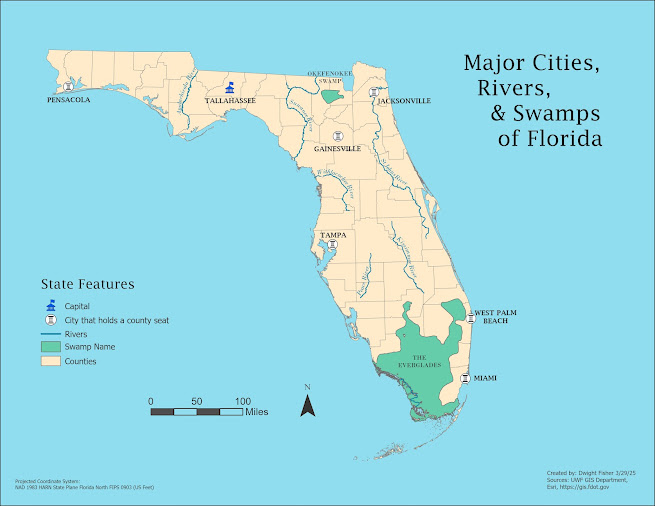
Comments
Post a Comment